Gitlab部署与使用
Gitlab环境要求:
https://docs.gitlab.com/ce/install/requirements.html
https://docs.gitlab.com/ee/install/requirements.html
Gitlab 服务的安装文档: https://about.gitlab.com/install/
硬件配置要求较高:
测试环境:内存4G以上
生产环境:建议CPU2C,内存8G,磁盘10G以上配置,和用户数有关
下载并部署gitlab
Ubuntu 系统环境安装前准备
配置ubuntu 远程连接
[wang@ubuntu1804 ~]$ sudo su - root
[sudo] password for wang:
root@ubuntu:~# passwd
Enter new UNIX password:
Retype new UNIX password:
passwd: password updated successfully
[root@ubuntu1804 ~]# vim /etc/ssh/sshd_config
PermitRootLogin yes配置ubuntu网卡和主机名
[root@ubuntu1804 ~]#cat /etc/netplan/01-netcfg.yaml
# This file describes the network interfaces available on your system
# For more information, see netplan(5).
network:
version: 2
renderer: networkd
ethernets:
eth0:
addresses:
- 10.0.0.100/24
gateway4: 10.0.0.2
nameservers:
search: [magedu.com, magedu.org]
addresses: [180.76.76.76, 223.6.6.6]配置ubuntu 仓库
配置阿里云仓库实现加速
[root@ubuntu1804 ~]#vim /etc/apt/sources.list
deb http://mirrors.aliyun.com/ubuntu/ bionic main restricted universe multiverse
deb-src http://mirrors.aliyun.com/ubuntu/ bionic main restricted universe multiverse
deb http://mirrors.aliyun.com/ubuntu/ bionic-security main restricted universe multiverse
deb-src http://mirrors.aliyun.com/ubuntu/ bionic-security main restricted universe multiverse
deb http://mirrors.aliyun.com/ubuntu/ bionic-updates main restricted universe multiverse
deb-src http://mirrors.aliyun.com/ubuntu/ bionic-updates main restricted universe multiverse
deb http://mirrors.aliyun.com/ubuntu/ bionic-proposed main restricted universe multiverse
deb-src http://mirrors.aliyun.com/ubuntu/ bionic-proposed main restricted universe multiverse
deb http://mirrors.aliyun.com/ubuntu/ bionic-backports main restricted universe multiverse
deb-src http://mirrors.aliyun.com/ubuntu/ bionic-backports main restricted universe multiverse安装常见软件
[root@ubuntu1804 ~]# apt update
[root@ubuntu1804 ~]# apt install iproute2 ntpdate tcpdump telnet traceroute nfs-kernel-server nfs-common lrzsz tree openssl libssl-dev libpcre3 libpcre3-dev zlib1g-dev ntpdate tcpdump telnet traceroute gcc openssh-server lrzsz tree openssl libssl-dev libpcre3 libpcre3-dev zlib1g-dev ntpdate tcpdump telnet traceroute iotop unzip zip ipmitoolCentos 系统环境安装前准备
基于最小化服务器安装,准备配置如下:
# yum install vim gcc gcc-c++ wget net-tools lrzsz iotop lsof iotop bash-completion -y
# yum install curl policycoreutils openssh-server openssh-clients postfix -y
# wget -O /etc/yum.repos.d/epel.repo http://mirrors.aliyun.com/repo/epel-7.repo
# systemctl disable firewalld
# sed -i '/SELINUX/s/enforcing/disabled/' /etc/sysconfig/selinux
# hostnamectl set-hostname gitlab.example.com
# rebootgitlab安装及使用
安装包官方下载地址:
https://packages.gitlab.com/gitlab/gitlab-ce
yum源清华大学下载地址:
https://mirrors.tuna.tsinghua.edu.cn/gitlab-ce/yum/el7/
https://mirrors.tuna.tsinghua.edu.cn/gitlab-ce/yum/el6/
ubuntu1804的deb源
https://mirrors.tuna.tsinghua.edu.cn/gitlab-ce/ubuntu/pool/bionic/main/
[root@ubuntu1804 ~]#wget https://mirrors.tuna.tsinghua.edu.cn/gitlab-ce/ubuntu/pool/bionic/main/g/gitlab-ce/gitlab-ce_11.11.8-ce.0_amd64.deb
[root@ubuntu1804 ~]#dpkg -i gitlab-ce_11.11.8-ce.0_amd64.deb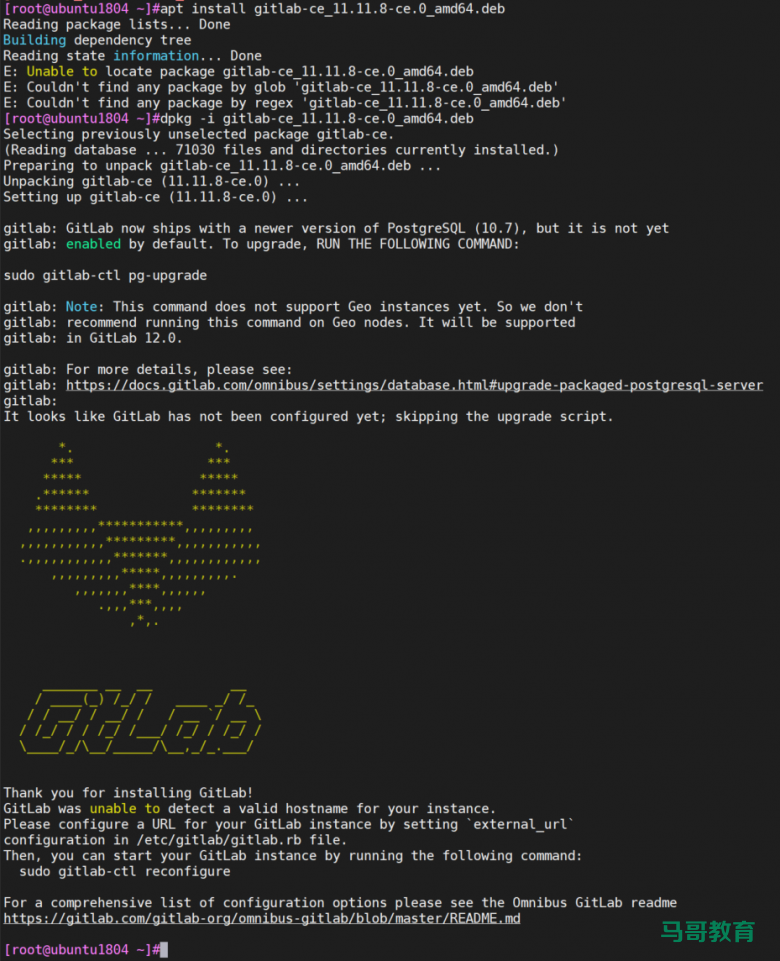
gitlab相关的目录:
/etc/gitlab #配置文件目录
/run/gitlab #运行pid目录
/opt/gitlab #安装目录
/var/opt/gitlab #数据目录
/var/log/gitlab #日志目录 gitlab配置使用
[root@ubuntu1804 ~]#vim /etc/gitlab/gitlab.rb
[root@ubuntu1804 ~]#grep "^[a-Z]" /etc/gitlab/gitlab.rb
external_url 'http://10.0.0.100' #修改此行
#增加下面行,可选邮件通知设置
gitlab_rails['smtp_enable'] = true
gitlab_rails['smtp_address'] = "smtp.qq.com"
gitlab_rails['smtp_port'] = 465
gitlab_rails['smtp_user_name'] = "29308620@qq.com"
gitlab_rails['smtp_password'] = "授权码"
gitlab_rails['smtp_domain'] = "qq.com"
gitlab_rails['smtp_authentication'] = "login"
gitlab_rails['smtp_enable_starttls_auto'] = true
gitlab_rails['smtp_tls'] = true
gitlab_rails['gitlab_email_from'] = "29308620@qq.com"初始化服务
执行配置并启动服务:
#修改完配置文件要执行此操作
[root@ubuntu1804 ~]# gitlab-ctl reconfigure 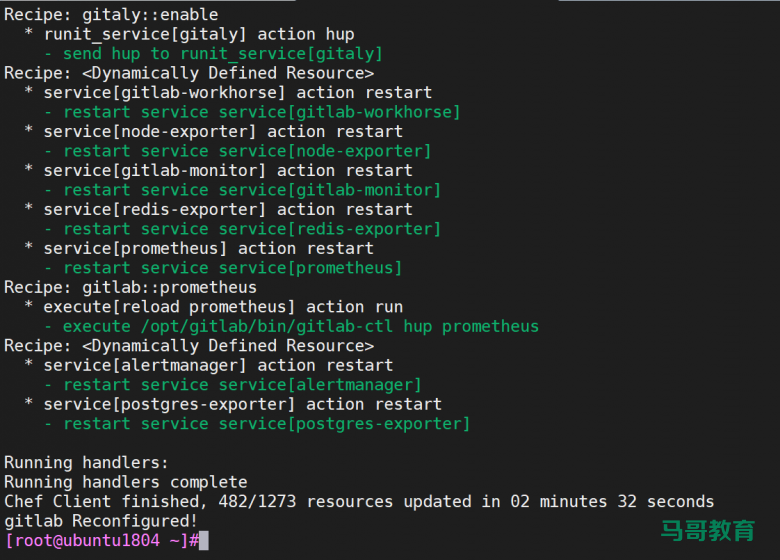
验证gitlab启动完成
[root@ubuntu1804 ~]#gitlab-ctl status
run: alertmanager: (pid 29801) 117s; run: log: (pid 29411) 135s
run: gitaly: (pid 29575) 120s; run: log: (pid 28084) 222s
run: gitlab-monitor: (pid 29659) 119s; run: log: (pid 29196) 151s
run: gitlab-workhorse: (pid 29616) 120s; run: log: (pid 28848) 173s
run: logrotate: (pid 28923) 166s; run: log: (pid 29008) 163s
run: nginx: (pid 28851) 172s; run: log: (pid 28902) 169s
run: node-exporter: (pid 29638) 119s; run: log: (pid 29107) 157s
run: postgres-exporter: (pid 29817) 116s; run: log: (pid 29479) 131s
run: postgresql: (pid 28231) 217s; run: log: (pid 28266) 214s
run: prometheus: (pid 29767) 118s; run: log: (pid 29335) 139s
run: redis: (pid 27937) 229s; run: log: (pid 27974) 227s
run: redis-exporter: (pid 29668) 118s; run: log: (pid 29258) 145s
run: sidekiq: (pid 28742) 180s; run: log: (pid 28797) 177s
run: unicorn: (pid 28653) 186s; run: log: (pid 28698) 183s常用命令
gitlab-rails #用于启动控制台进行特殊操作,如修改管理员密码、打开数据库控制台( gitlab-rails dbconsole)等
gitlab-psql #数据库命令行
gitlab-rake #数据备份恢复等数据操作
gitlab-ctl #客户端命令行操作行
gitlab-ctl stop #停止gitlab
gitlab-ctl start #启动gitlab
gitlab-ctl restar #重启gitlab
gitlab-ctl status #查看组件运行状态
gitlab-ctl tail nginx #查看某个组件的日志范例:
[root@ubuntu1804 ~]#gitlab-psql
psql (9.6.11)
Type "help" for help.
gitlabhq_production=# help
You are using psql, the command-line interface to PostgreSQL.
Type: \copyright for distribution terms
\h for help with SQL commands
\? for help with psql commands
\g or terminate with semicolon to execute query
\q to quit
gitlabhq_production=# \db
List of tablespaces
Name | Owner | Location
------------+-------------+----------
pg_default | gitlab-psql |
pg_global | gitlab-psql |
(2 rows)
gitlabhq_production-# \q
[root@ubuntu1804 ~]#验证端口及状态
80端口是在初始化gitlib的时候启动的,因此如果之前的有程序占用会导致初始化失败或无法访问
[root@ubuntu1804 ~]#lsof -i :80
COMMAND PID USER FD TYPE DEVICE SIZE/OFF NODE NAME
nginx 28851 root 7u IPv4 88801 0t0 TCP *:http (LISTEN)
nginx 28852 gitlab-www 7u IPv4 88801 0t0 TCP *:http (LISTEN)
nginx 28853 gitlab-www 7u IPv4 88801 0t0 TCP *:http (LISTEN)首次登录 gitlab web 界面
浏览器访问http://10.0.0.100/,首次登录web页面,必须先设置密码,密码要求最少8位
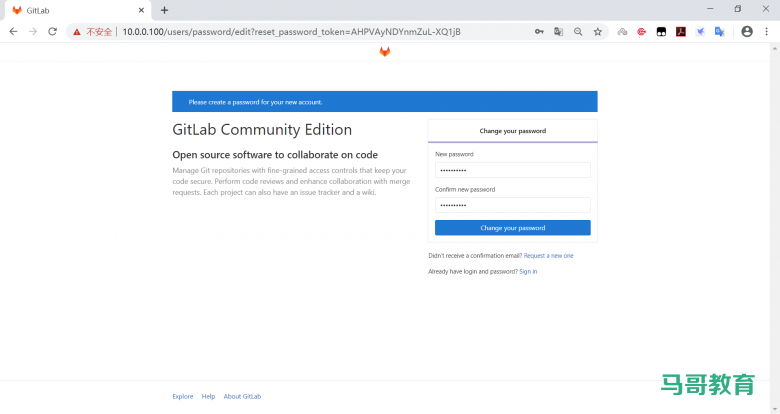
本文链接:https://www.yunweipai.com/35652.html





网友评论comments