私有云单机仓库Docker Registry
Docker Registry 介绍
Docker Registry作为Docker的核心组件之一负责镜像内容的存储与分发,客户端的docker pull以及push命令都将直接与registry进行交互,最初版本的registry 由Python实现,由于设计初期在安全性,性能以及API的设计上有着诸多的缺陷,该版本在0.9之后停止了开发,由新项目distribution(新的docker register被称为Distribution)来重新设计并开发下一代registry,新的项目由go语言开发,所有的API,底层存储方式,系统架构都进行了全面的重新设计已解决上一代registry中存在的问题,2016年4月份registry 2.0正式发布,docker 1.6版本开始支持registry 2.0,而八月份随着docker 1.8 发布,docker hub正式启用2.1版本registry全面替代之前版本 registry,新版registry对镜像存储格式进行了重新设计并和旧版不兼容,docker 1.5和之前的版本无法读取2.0的镜像,另外,Registry 2.4版本之后支持了回收站机制,也就是可以删除镜像了,在2.4版本之前是无法支持删除镜像的,所以如果你要使用最好是大于Registry 2.4版本的
官方文档地址:https://docs.docker.com/registry/
官方github 地址:https://github.com/docker/distribution
官方部署文档:https://github.com/docker/docker.github.io/blob/master/registry/deploying.md
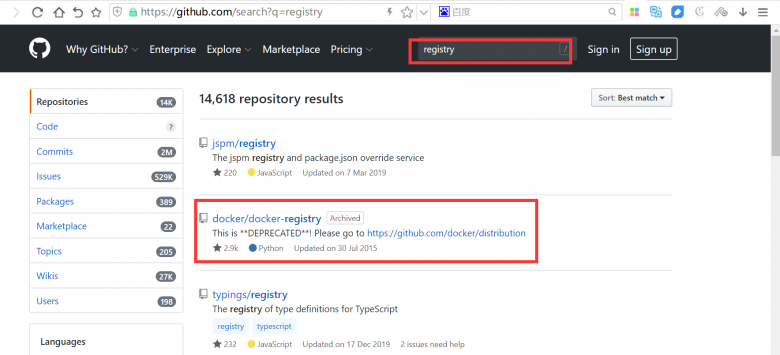
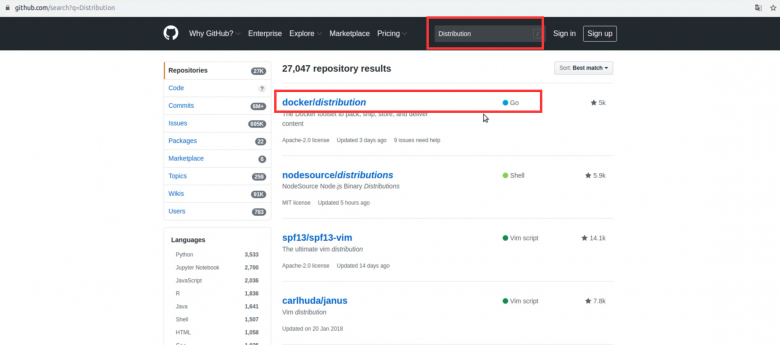
以下介绍通过官方提供的docker registry 镜像来简单搭建本地私有仓库环境
环境:三台主机
10.0.0.100:充当registry仓库服务器
10.0.0.101:上传镜像
10.0.0.102:下载镜像
下载docker registry镜像
[root@ubuntu1804 ~]#docker pull registry:2.7.1
[root@ubuntu1804 ~]#docker images
REPOSITORY TAG IMAGE ID CREATED SIZE
registry 2.7.1 708bc6af7e5e 6 days ago 25.8MB搭建单机仓库
创建授权用户密码使用目录
[root@ubuntu1804 ~]#mkdir -p /etc/docker/auth创建授权的registry用户
创建registry用户,用于上传和下载镜像
[root@ubuntu1804 ~]#docker run --entrypoint htpasswd registry:2.7.1 -Bbn wang 123456 > /etc/docker/auth/registry
[root@ubuntu1804 ~]#cat /etc/docker/auth/registry
wang:$2y$05$nlRIIYEUBTSLdN2PkzodUue4ry7X/UyscpkkEufTDhEdI8nsyJMR6
启动docker registry 容器
[root@ubuntu1804 ~]# docker run -d -p 5000:5000 --restart=always --name registry -v /etc/docker/auth:/auth -e "REGISTRY_AUTH=htpasswd" -e "REGISTRY_AUTH_HTPASSWD_REALM=Registry Realm" -e REGISTRY_AUTH_HTPASSWD_PATH=/auth/registry registry:2.7.1
998f970dd8ca6b98002f20ae27330fe607ca78f35bedcc8a6180688e48a907a7[root@docker-server1 docker]# docker run -d -p 5000:5000 –restart=always –name registry1 -v /docker/auth:/auth -e "REGISTRY_AUTH=htpasswd" -e "REGISTRY_AUTH_HTPASSWD_REALM=Registry Realm" -e REGISTRY_AUTH_HTPASSWD_PATH=/auth/htpasswd registryce659e85018bea3342045f839c43b66de1237ce5413c0b6b72c0887bece5325a
验证端口和容器
[root@ubuntu1804 ~]#docker ps
CONTAINER ID IMAGE COMMAND CREATED STATUS PORTS NAMES
998f970dd8ca registry:2.7.1 "/entrypoint.sh /etc…" About a minute ago Up About a minute 0.0.0.0:5000->5000/tcp registry
[root@ubuntu1804 ~]#ss -ntl
State Recv-Q Send-Q Local Address:Port Peer Address:Port
LISTEN 0 64 0.0.0.0:2049 0.0.0.0:*
LISTEN 0 128 0.0.0.0:48131 0.0.0.0:*
LISTEN 0 128 0.0.0.0:33835 0.0.0.0:*
LISTEN 0 128 0.0.0.0:58029 0.0.0.0:*
LISTEN 0 128 0.0.0.0:111 0.0.0.0:*
LISTEN 0 128 127.0.0.53%lo:53 0.0.0.0:*
LISTEN 0 128 0.0.0.0:22 0.0.0.0:*
LISTEN 0 64 0.0.0.0:46429 0.0.0.0:*
LISTEN 0 128 127.0.0.1:6014 0.0.0.0:*
LISTEN 0 64 [::]:2049 [::]:*
LISTEN 0 128 *:5000 *:*
LISTEN 0 128 [::]:39471 [::]:*
LISTEN 0 128 [::]:111 [::]:*
LISTEN 0 64 [::]:43601 [::]:*
LISTEN 0 128 [::]:56725 [::]:*
LISTEN 0 128 [::]:22 [::]:*
LISTEN 0 128 [::]:57881 [::]:*
LISTEN 0 128 [::1]:6014 [::]:* 登录仓库
直接登录报错
[root@ubuntu1804 ~]#docker login 10.0.0.100:500
Username: wang
Password:
Error response from daemon: Get https://10.0.0.100:500/v2/: dial tcp 10.0.0.100:500: connect: connection refused
将registry仓库服务器地址加入service 单元文件
[root@ubuntu1804 ~]#vim /lib/systemd/system/docker.service
[root@ubuntu1804 ~]#grep ExecStart /lib/systemd/system/docker.service
ExecStart=/usr/bin/dockerd -H fd:// --containerd=/run/containerd/containerd.sock --insecure-registry 10.0.0.100:5000
[root@ubuntu1804 ~]#systemctl daemon-reload
[root@ubuntu1804 ~]#systemctl restart docker
[root@ubuntu1804 ~]#ps aux|grep dockerd
root 2092 1.3 8.4 757088 83056 ? Ssl 19:19 0:00 /usr/bin/dockerd -H fd:// --containerd=/run/containerd/containerd.sock --insecure-registry 10.0.0.100:5000
root 2233 0.0 0.1 14428 1012 pts/0 S+ 19:20 0:00 grep --color=auto dockerd
再次登录验证成功
在10.0.0.101主机上执行下面登录
[root@ubuntu1804 ~]#docker login 10.0.0.100:5000
Username: wang
Password:
WARNING! Your password will be stored unencrypted in /root/.docker/config.json.
Configure a credential helper to remove this warning. See
https://docs.docker.com/engine/reference/commandline/login/#credentials-store
Login Succeeded
[root@ubuntu1804 ~]#打标签并上传镜像
在10.0.0.101主机上执行打标签上传
[root@ubuntu1804 ~]#docker tag centos7-base:v1 10.0.0.100:5000/centos7-base:v1
[root@ubuntu1804 ~]#docker push 10.0.0.100:5000/centos7-base:v1
The push refers to repository [10.0.0.100:5000/centos7-base]
2073413aebd6: Pushed
6ec9af97c369: Pushed
034f282942cd: Pushed
v1: digest: sha256:02cd943f2569c7c55f08a979fd9661f1fd7893c424bca7b343188654ba63d98d size: 949下载镜像并启动容器
在10.0.0.102主机上下载镜像并启动容器
先修改docker的service 文件
[root@ubuntu1804 ~]#vim /lib/systemd/system/docker.service
[root@ubuntu1804 ~]#grep ExecStart /lib/systemd/system/docker.service
ExecStart=/usr/bin/dockerd -H fd:// --containerd=/run/containerd/containerd.sock --insecure-registry 10.0.0.100:5000
[root@ubuntu1804 ~]#systemctl daemon-reload
[root@ubuntu1804 ~]#systemctl restart docker
登录registry仓库服务器
[root@ubuntu1804 ~]#docker login 10.0.0.100:5000
Username: wang
Password:
WARNING! Your password will be stored unencrypted in /root/.docker/config.json.
Configure a credential helper to remove this warning. See
https://docs.docker.com/engine/reference/commandline/login/#credentials-store
Login Succeeded下载镜像并启动容器
[root@ubuntu1804 ~]#docker images
REPOSITORY TAG IMAGE ID CREATED SIZE
[root@ubuntu1804 ~]#docker pull 10.0.0.100:5000/centos7-base:v1
v1: Pulling from centos7-base
f34b00c7da20: Pull complete
544476d462f7: Pull complete
39345915aa1b: Pull complete
Digest: sha256:02cd943f2569c7c55f08a979fd9661f1fd7893c424bca7b343188654ba63d98d
Status: Downloaded newer image for 10.0.0.100:5000/centos7-base:v1
10.0.0.100:5000/centos7-base:v1
[root@ubuntu1804 ~]#docker images
REPOSITORY TAG IMAGE ID CREATED SIZE
10.0.0.100:5000/centos7-base v1 34ab3afcd3b3 2 days ago 403MB
[root@ubuntu1804 ~]#docker run -it --rm 34ab3afcd3b3 bash
[root@2bcb26b1b568 /]# cat /etc/redhat-release
CentOS Linux release 7.7.1908 (Core)
[root@2bcb26b1b568 /]# exit
exit
[root@ubuntu1804 ~]#docker ps
CONTAINER ID IMAGE COMMAND CREATED STATUS PORTS NAMES
[root@ubuntu1804 ~]#本文链接:https://www.yunweipai.com/34929.html





网友评论comments